In my home automation project with Arduino and Android I always paid special attention to communication failures. These might happens for many reasons and the system has to deal with them.
In particular, in the following video I was interested to show you some test I made in order to assess whether the information presented by the touchscreen panel will be displayed whenever available.
The red led indicates that the Arduino is processing a modbus request. As you can see, it stops blinking when the bus 485 is interrupted and immediately after the connection has been restored, it restart to work. Indeed, take look at the bulb icons in the monitor. When the bus is restored, the bulb status will be updated.
The description of the project and the source code are also available. Take a look!
As usual, comments are well appreciated! 🙂
 In this post, I’d like to share with you a video preview of the latest
In this post, I’d like to share with you a video preview of the latest 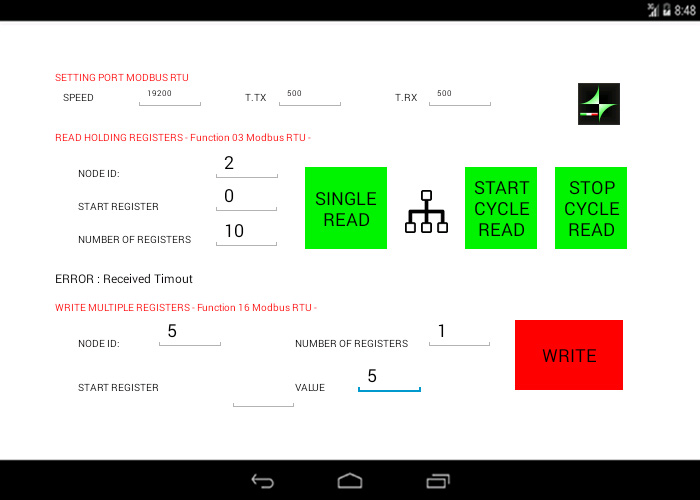

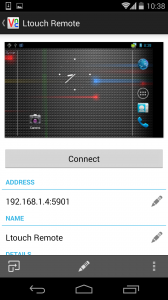
 In this post, I’d like to tell you how to set the Android network preferences on Android devices, that is, IP Address, Netmask, Gateway and DNS. This process can be easily done using the Android GUI, specifically in the Settings/Ethernet menu configuration. However, sometimes it is useful to know the shell commands in order to add them in boot scripts. The commands that you’ll find below, has been tested with the
In this post, I’d like to tell you how to set the Android network preferences on Android devices, that is, IP Address, Netmask, Gateway and DNS. This process can be easily done using the Android GUI, specifically in the Settings/Ethernet menu configuration. However, sometimes it is useful to know the shell commands in order to add them in boot scripts. The commands that you’ll find below, has been tested with the